1. First, confirm the student has no appointment. Refer to the Enrollment Appointment Is Not Open/Is Not Correct topic for instructions on how to check the appointment status.
2. Next, ensure that the student's program/plan stack is active. Navigate to Main Menu>Records & Enrollment>Career & Program Info>Student Program/Plan.
3. On the Student Program tab, ensure that the Status value is Active in Program.

4. Also ensure the student is term activated in the right career for the term in question. Go to Main Menu>Records & Enrollment>Student Term Information>Term Activate a Student.
5. Look on the Term Activation tab and assess the values in the Term and Student Career Nbr fields.
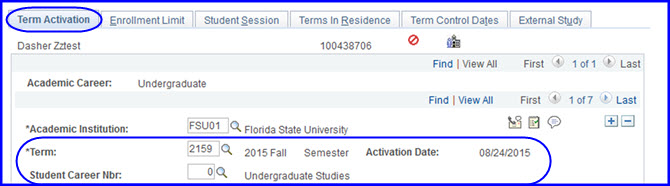
6. Check the student's appointment by navigating to Main Menu>Records & Enrollment>Term Processing>Appointments>Student Enrollment Appointment.
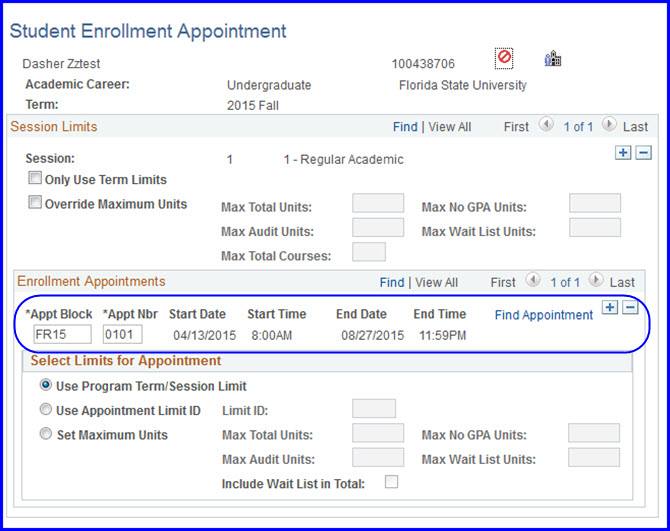
7. If warranted, manually update the Student Central appointment to match the legacy's reckoning of the student's hours. See the Update Term Activation and Enrollment Eligibility topic, How to Add a Term Activation Record sub-topic for instructions on how to alter the student's enrollment appointment.
