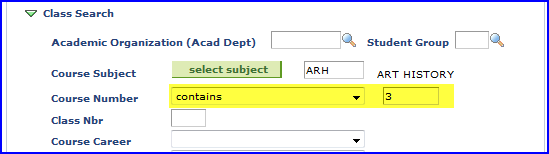Navigation
Log on to Student Central. You can get to the Class Search interface by following any of the following navigational paths:
- Go to Main Menu>Self-Service>Class Search, or
- Go to Main Menu>Curriculum Management>Schedule of Classes>Class Search, or
- Go to Main Menu>Campus Community>Student Service Center, or
- Go to Main Menu>Record and Enrollment>Enroll Student>Search for Classes.
NOTE: Students can go through myFSU portal to perform a class search. Alternately, after a student is in Student Central, s/he can access the class search from the self-service page.
Steps
1. On the Class Search Criteria page, click to expand Additional Search Criteria. The page appears with the additional search criteria displayed.
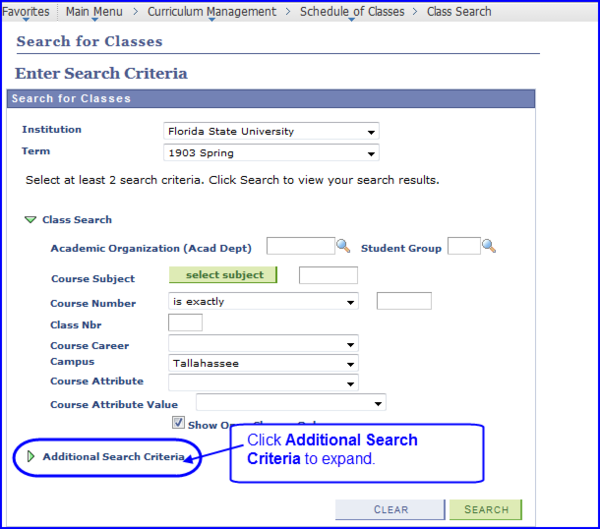
2.The Campus drop-down box defaults to Tallahassee. Change this value to display a different campus if necessary.
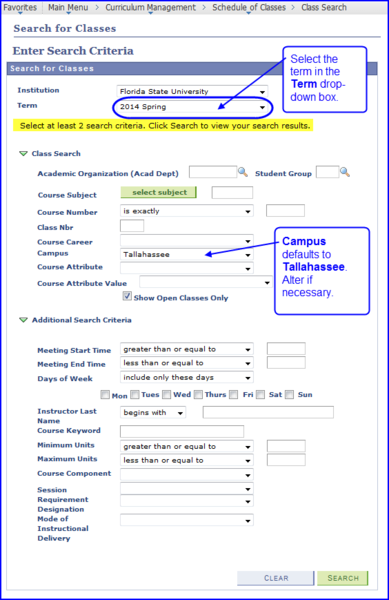
3. A straightforward way to search for a class section is to provide the Course Subject and Course Number values. Click the select subject button to obtain a course subject lookup where you can perform an alphabetic search for the course subject.
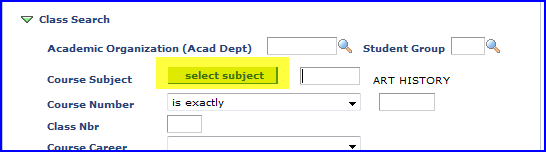
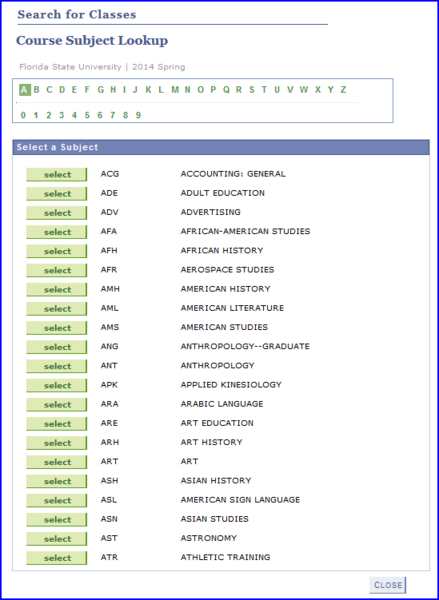
4. Click the select button adjacent to the course subject you're looking for. The course is populated in the Course Subject field.
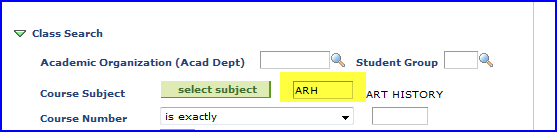
5. If you know the course number, type it in the Course Number field. If not, use the drop-down options to narrow your search. For example, choose contain for the operator, and then type 3. This selection results in all courses containing a 3 to be returned, and 3000 level classes are listed first.