Introduction
Reserve Cap functionality allows increased flexibility and automation in scheduling the date ranges during which various student populations can enroll in classes. You can automate when specific groups are eligible to enroll by using Reserve Capacity Sequences (Sequences) and Reserve Capacity Requirement Groups (Requirement Groups).
IMPORTANT! The most important concept to understand about reserve cap functionality is that enrollment appointment (registration window) dates can run:
- consecutively (in chronological sequence)
OR - concurrently (two date sets running at the same time or overlapping each other).
Consecutive and concurrent date sets are created based on how you organize the Sequences and Requirement Groups.
- If you need more than one group to be eligible for enrollment at the same time (two or more groups running concurrently) then you must create two or more sequences.
- One sequence cannot support two or more concurrently running requirement groups.
- Note, however, that requirement groups always run consecutively (in chronological sequence), regardless of what sequence they reside in.
- That is, if you have two sequences, and each sequence contains two requirement groups, the system looks first at the requirement group with the earliest date, regardless of whether it is in the first or second sequence.
Scenario 1: One Sequence/One Requirement Group/Two Start Dates
Assume you've built a class that has an enrollment cap of 10, and you need to allow one group to register for a certain period of time and then open the class to anyone else. You want all 10 seats available for majors-only the first week of classes. Then you want to open the class to other students.
Navigate to Curriculum Management>Schedule of Classes>Maintain Schedule of Classes and click the Reserve Cap tab.
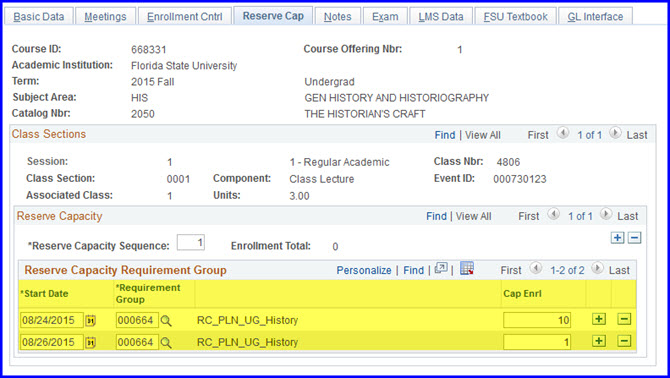
1. For the sequence, designate majors as the first Requirement Group. (In this example, a history class is used, so students with an undergraduate plan of history are designated).
2. Set an appropriate Start Date.
3. Set the Cap Enrl to 10.
4. Click the Plus (+) button under the Reserve Capacity Requirement Group header bar to add a new requirement group row to the sequence.
5. Select the same (history) majors Requirement Group.
6. Set a Start Date that is later than the first date you set.
7. Set the Cap Enrl to 1.
In this scenario, the following outcomes are possible:
- All ten seats are filled by majors before the later date.
- Fewer than ten seats (but at least one seat) are filled by majors before the later date, and the remaining seats are open to anyone else beginning on the later date.
- Zero seats are filled prior to the later date, and nine seats are open to anyone and one seat remains reserved for a major student.
IMPORTANT!
- As of the later-set date, the system looks only at the new reserve capacity (one seat) coded for the major's requirement group.
- Nevertheless, the system does keep track of any student(s) who are majors who enrolled prior to the later-set date. Thus, as long as one major enrolled prior to the later-set date, the criterion (one seat reserved for a major) was met, and the remaining seats are open to anyone.
- However, if zero seats are filled by before the later date, then starting at the later-set date, nine seats become available to anyone and one seat remains reserved for a major.
NOTE: The system never adds the Cap Enrl values for the two requirement groups. That is, in the scenario above, the reserve capacity is never 11.
Scenario 2: Two Sequences/Two Requirement Groups/One Start Date
Assume you've built a class that has an enrollment cap of 10, and you need to allow one group to enroll for a certain period of time while a second group enrolls at the same time. For the first couple of days of registration, you want 5 seats available for one major and 5 seats available for a second major. After that time, you want to open the class to other students keeping only one seat reserved for each major.
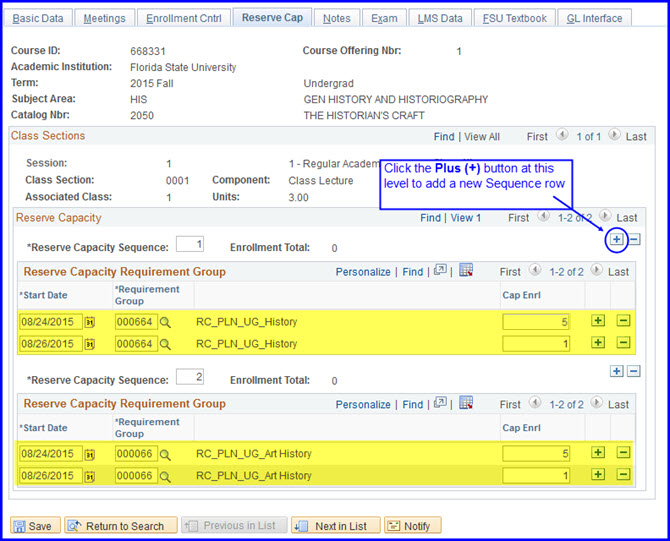
1. For this example, in the first sequence history majors are designated as the Requirement Group.
2. Set an appropriate Start Date.
3. Set the Cap Enrl to 5.
4. Click the Plus (+) button under the Reserve Capacity Requirement Group header bar to add a new requirement group row to the sequence.
5. Select the same history majors Requirement Group.
6. Set a later Start Date.
7. Set the Cap Enrl to 1.
8. Under the Reserve Capacity header bar, click the Plus (+) button to add a new Reserve Capacity Sequence row. For the second sequence, designate art history majors as the Requirement Group.
9. Set a later Start Date.
10. Set the Cap Enrl to 5.
11. Click the Plus (+) button under the Reserve Capacity Requirement Group header bar to add a new requirement group row to the sequence.
12. Select the same art history majors Requirement Group.
13. Set a later Start Date.
14. Set the Cap Enrl to 1.
In this scenario, the following outcomes are possible:
- 5 seats are filled by history majors prior to the later date; 5 seats are filled by the art history majors prior to the later date; zero seats are available.
- If at least one seat is taken by an art history major prior to the later date, AND at least one seat is taken by an art education prior to the later date, all remaining seats are open to anyone else beginning at the later date.
- For example, if one major in each area takes a seat, eight seats are left open for anyone.
- If prior to the later date no history majors and no art history majors take seats, the system holds only one seat for each of these majors after the later-set date. Where the two majors were guaranteed at least five seats each prior to the later date, they are now only guaranteed one each. Eight seats are left open for anyone.
WARNING! If you have two sequences, and you set the Cap Enrl on one sequence to zero on or before the same date in another sequence, that zero cap enrollment overrides the reservation cap in the other sequence. For example:
Sequence 1 has a Start Date of 03/18/13 and is set to reserve 5 seats for majors; this same sequence is set to a capacity of zero as of 03/25/13.
Sequence 2 has a Start Date of 03/18/13 and is set to reserve 5 seats for a different major; this same sequence is set to a capacity of one as of 03/25/13.
In this scenario, Sequence 2 is overridden by Sequence 1 because of the zero value provided on the same date in Sequence 1. As of 03/25/13, the second sequence will not hold the one seat for a different major if that student as not already registered.
